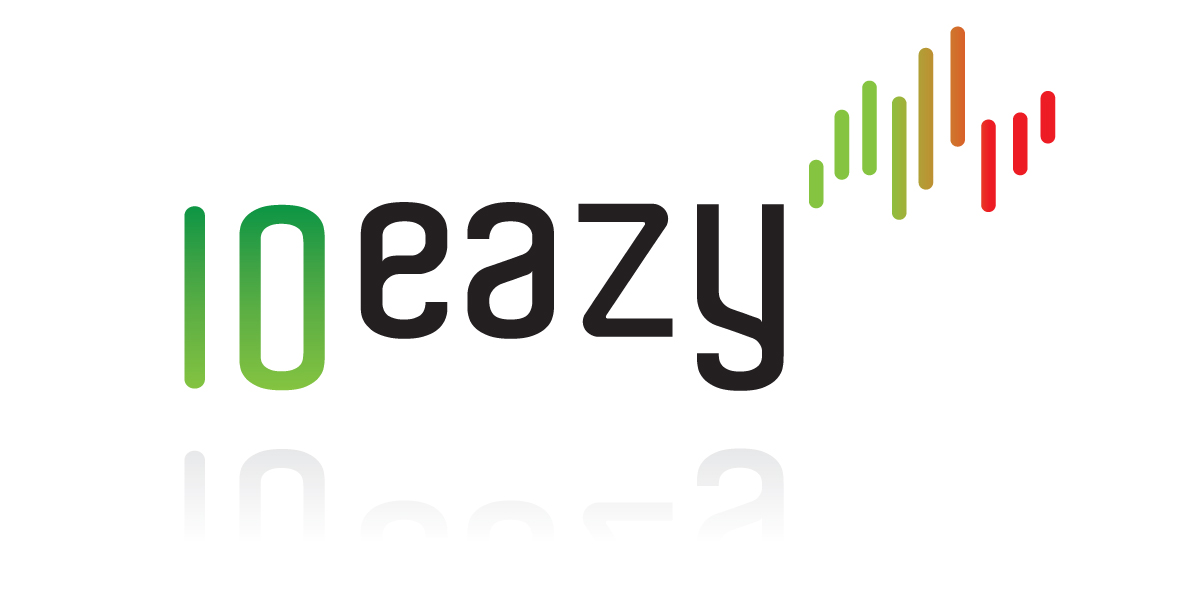Excel Report template
If you have setup an e-mail address in your 10EaZy system, you receive all log files as well as easy to read single page overview reports in youre-mail after each program run.
This usually covers the need, but maybe you just want to customise your reports after measurements.
Add funky charts, different table views or just simply add your own Company logo.
These templates serves as a starting point for your efforts.
They use normal Excel formulas, and has no macro or scripting, so it works equally well on Windows and Mac
File is provided "as is" - this is only a serving as an illustration of how easy it is to create a custom report in Excel, based on the 10EaZy log file.
How to use
You need a full version 10EaZy system. RT and SW versions do not provide a excel compatible logfile.
- Locate the logfile you want to use - fileformat looks like this: 2017_October_02_114310.log
- Open the excel file template from the above downloads
- Make sure to select either the normal or the "compensation" template
- Compensation template is to be used if the Compensation features of 10EaZy is used.
- Select the "Data Input" Sheet
- Delete all data in that sheet
- Open the required logfile - you can use notepad or excel as default opening application
- highlight all content and copy it to memory
- In the top left cell (A1) in "Data input" of the report template, paste all the data
- Goto the "Chart" and confirm that it did update - and you are good to go.
- You have the option of changing Cell M5 and M6 to create a custom SPL limit line, and name it free of choice.
- Feel free to edit the Excel template in any form you like - this is only a starting point.
Living in Sweden?
Heja Sverige! As the market for 10EaZy in Sweden is growing rapidly, we have pre-build a template that specifically address the requirements in Sweden.
Please note that the table view on the right of the chart may need to be manually updated - right click inside the table and chose "refresh" after loading new data.
Please download from the links on the Right here.